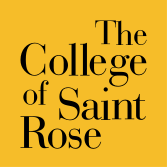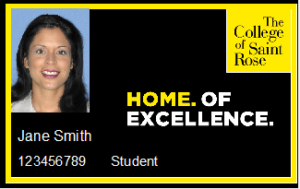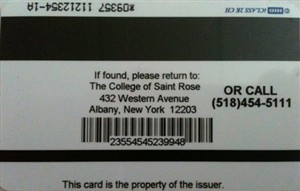WHAT YOU NEED TO KNOW
- Your Golden Knights ID card should be carried with you at all times as it is your official college ID and campus access card. The card and associated accounts are non-transferable.
- Your initial Golden Knights Card is issued at no charge. However, if your card is lost or damaged due to negligence, you will be charged $50.00 to replace it.
- DO NOT punch a hole or slot in your card. If you do so and your card becomes disabled, you will be charged the replacement fee of $50.00.
- Your card is valid for as long as you are a member of The College of Saint Rose community. The functionality of the card becomes void upon termination or interruption of enrollment.
Instructions:
To upload your photo go to https://myphoto.strose.edu. Please review the step-by-step directions and photo guidelines listed on the site. If you have any questions regarding your ID card please contact the Golden Knights Card Office at idcardoffice@strose.edu.
- The username is your last name followed by the first initial of your first name and the last 3 digits of your ID number.
- Your default password is your birthdate in the following format (MMDDYY). No hyphens or slash marks.
- If the image will not load due to size, change the camera settings on your phone to square instead of portrait and then submit.
Detailed Instructions:
Incoming freshmen, transfer, and graduate students are eligible to submit a photo through the Golden Knights Card Photo upload program. What you will need is a color photo of yourself and your government ID (a government ID is a current state driver’s license or non-driver ID card, a military ID card or an unexpired passport). When you are ready to begin, go to the Get Started page located at https://myphoto.strose.edu using any web browser. From your phone web browser, you can use https://myphoto.strose.edu. To sign in please use the Saint Rose login and password provided to you by ITS.
Step-by-step instructions on the website will walk you through the process of taking and/or uploading your photo. The Golden Knights Card Office at The College of Saint Rose reserves the right to refuse any photo that does not meet these guidelines. Detailed examples can also be viewed on this site. Please remember that this card will act as official identification so you photo must meet the guidelines listed below.
- A current, color photo in jpeg format no larger than 12 MB
- Centered on a plain background – white background
- Upper body image (photo will be cropped to meet publication standards)
- Face forward-looking at the camera/phone
- Eyes open and visible
- No hats or head covering unless used for religious purposes
- No filters or digitally enhanced images
- Minimum width and height of 300 x 400 pixels
- To obtain your official College of Saint Rose ID card, you must appear in person to the Golden Knights Card Office, located in the Security office at 340 Western Ave, or at the designated location during orientation. We do not mail cards due to potential damage that may occur, rendering the card obsolete.
- You will need some sort of photo identification: driver’s license, government issued ID, military ID or passport.
- There is no charge for the initial card; however, a fee is charged for replacements cards. If a card is deemed to have a malfunction that is not due to neglect, it must be surrendered to the Golden Knights Card Office at which time it will be replaced at no charge.
- You are responsible for caring for your card. Cards are essentially the property of the College and may be confiscated, if used in a way other than intended, as stated in the card policy.
To login to OneWeb Portal please go to https://ccenter.strose.edu/OneWeb/Account/LogOn.
First Time Users:
- Click on ‘Account Settings’ and then ‘Reset Password’ to set up your login. Your Password is a combination of letters and numbers that are not sequential or repetitious Do not use special characters.
- Once you have created your login, you will sign in with your Banner ID number and the Password you created.
- Press the Log On link on the bottom right to access your information.
Adding Funds to Your Account:
- To add funds to your own account please go to ‘Add Cash’. Enter the amount you wish to deposit and press ‘Continue’. You will be directed to enter your credit card information. Once you have completed all required fields press ‘Continue’. After the transaction is completed you will be redirected back to OneWeb portal.
- Parents can also add funds to your account by accessing the payment portal by simply clicking on ‘Parental Deposit’. They will be prompted to add your Banner ID number and your date of birth (MM/DD/YYYY). Once they have logged in they will be prompted to enter their email address, deposit amount, note regarding deposit, and the check box to notify you. Once they click ‘Continue’, they will be directed to enter their credit card information. After completing all required fields, press ‘Continue’. After the deposit is processed they will be directed back to the OneWeb portal confirming the transaction.
- If you have a pending over payment on your student billing account, you may request that a portion of these funds be added to your Golden Knights Kash account, by visiting the Bursar’s Office, which is located on the 3rd floor of Saint Joseph Hall in the Student Solution Center. The hours of operation are Monday – Friday, 9:00 AM – 4:30 PM.
Managing Your Account :
- To change your PIN, please click on ‘Account’ and ‘Change Pin’. Your PIN is a 4 digit number that cannot be sequential or repetitious.
- To deactivate your card, click on ‘Account’ and ‘Deactivate Card’. Click ‘Confirm to continue’.
- To reactivate your card, you must appear in person, to the Golden Knights Card Office with your card in your possession. Old/replaced cards cannot be reactivated. If you find a card that was reported lost/stolen it should be surrendered to the Golden Knights Card Office to be disposed of accordingly.
- To confirm that the card you have in your possession is the current card you can verify this by accessing your personal information. To do so, click on ‘Account’ and then ‘Personal Information’. The Information that appears on the screen will give you the Account Holders Name, ID Number, Antenna Number (represented as ‘:’), Date of Birth, Marital Status, Sex, Email, Phone, Mobile, and Address. The number you are looking to match is the Antenna number with the 5 digit number on the back of your card which is above the magstripe that starts with an * or +. The last 5 digits of the Antenna number should match the 5 digits printed on the card.
What Information Can You Access:
- If the Golden Knights Card office needs to relay any account information to you, it would appear in the Notes Section; to access the Notes Section click on ‘Account’ and then ‘Notes’.
- To check your balances please click on ‘Financial’ and then ‘Balances’. All of the current balances associated with your account will appear in the window.
- To check which meal plan you are assigned and how many meals you have left in your plan, click on ‘Financial’ and then ‘CW Meal Plan Status’.
- To check the financial transactions on your account, click on ‘Financial’ and then either ‘Transactions’ or ‘Meal Plan History’. Transactions will give you the current weeks’ history whereas with Meal Plan History you will be required to enter in the date range that you wish to conduct your search for.
Please contact the Golden Knights Card Office if you have any questions or concerns. You can reach the office by phone (518) 337-4694, email (idcardoffice@strose.edu) or in person. The office is located in the Security office at 340 Western Ave.
- Meal Card – The wide stripe on the back of your card is encoded with your meal plan. This allows you to enter the Main Dining Hall on the second floor of the Events and Athletics Center, as well as make purchases at the other dining facilities on the campus. To find out more about the dining facilities, daily menus, and meal plan options, go to Campus Dining.
- Door Access – Your Golden Knights Card is actually your “key” to campus. At various locations throughout campus, card readers have been installed to allow an individual’s access to areas while leaving these locations secured from intruders and those not part of the Saint Rose community. Access levels are based on your residence, registration and major. All College of Saint Rose housing is secured with card access control. As you attempt to enter an area with access control, you pass your card in front of the reader. You will hear a beep and the indicator light will turn green. At this time, you will hear a click which will unlock the door for entry. The door will remain unlocked for a few seconds after which it will return to its locked position.
- Library Card – The barcode on the back of your Golden Knights Card allows full access including resource materials for the Neil Hellman Library and the Patricia Standish Curriculum Library. For first time use, you will need to present your card at the circulation desk to have it activated to allow complete library privileges.
- Transportation Services – Use your card to ride CDTA bus service during a semester in which you are enrolled in classes.
- Print Center – Students and employees can use the Golden Knights Card and Golden Knights Kash at any of the various print and copy locations located throughout the campus. All students are given an allotment of free prints. After these free prints are depleted, you can use Golden Knights Kash to make additional purchases.
- Your Golden Knights Kash account is an accumulated prepaid declining balance account attached to your Golden Knights Card.
- This account is not associated with the “Dining Dollars” account which you receive when you open an on campus meal plan.
- With this account, money can be deposited onto your card, allowing you to use it like a debit card in a number of locations on campus.
- This card allows you to experience the comfort and safety of not having to carry cash, checks or credit cards for purchases as you travel between classes.
Although this account acts like a debit card, there are some differences.
- The money that can be debited from your account is strictly predetermined by the amount you deposit.
- No transactions will be processed once you have exhausted the balance on your account.
- The cards may only be used on campus.
- No cash withdrawals can be made from the card. The card may not be used to purchase tobacco, alcohol, or firearms.
With a Golden Knights Kash account, you can use your card for purchases at any of the on-campus dining locations just like “Dining Dollars”.
- Camelot Room
- Lally Cafe
- Main Dining Hall
- Starbucks
But unlike Dining Dollars, Golden Knights Kash can be used at the various print and copy machines located throughout the campus.
- The number directly below your name is your ID number. You will need this number to access certain applications on campus.
- The barcode on the back of the card is used for library services (it must be activated at one of the library circulation desks to allow complete library privileges). The large magnetic stripe on the back of the card is encoded with the user information associated to your CDTA ridership privileges.
- The entire card is an antenna which when waved in front of a reader will allow access to designated individuals according to their current academic status. The antenna is also associated to your meal plan and Golden Knights Kash account.
Treat your Golden Knights Card with the same care that you would your personal credit cards.
DO NOT:
- Punch a hole in your card
- Keep near a cell phone or electronic equipment
- Use if bent, defaced, broken, taped or has curled edges (attempt to use a damaged card may result in damaging the card reader)
- If you keep your card in a wallet or purse and hold it in front of the reader, make sure our card is toward the outer edge, which is closest to the reader and that it is not sitting directly next to a bank card or credit card with a gold chip.
Individuals are responsible for safeguarding their Golden Knights Card, and taking reasonable precautions to protect it from unauthorized use. Your card is made to last, with normal usage, for the entire time you are a member of the Saint Rose community. It is recommended that you keep your card in a protective case.
The cardholder is responsible for reporting a card as lost or stolen.
- The report must be made immediately to the Golden Knights Card Office during normal business hours, Monday through Friday, 8:30 am to 4:30 pm at 518.337.4694.
- If your card is lost or stolen during non-business hours make sure that a report is made to Security at 518.454.5187.
- To deactivate your card, you must contact the Golden Knights Card office at 518.337.4694 or email.
- To re-activate your card, you will need to appear in person with your card, at the Golden Knights Card Office, located in the Security office at 340 Western Ave.
- If the card is deemed to have a malfunction that is not due to neglect, it must be surrendered to the Golden Knights Card Office at which time it will be replaced at no charge.
- To replace a lost or stolen card, a cardholder must appear in person at the Golden Knights Card Office, located in the Security office at 340 Western Ave.
- There is a $50.00 charge to replace a Golden knights Card which will be assessed to your student account.
- Once the card has been replaced the old card is no longer valid and CANNOT be reactivated.
- Any cards that have been found after a replacement card has been issued should be destroyed.