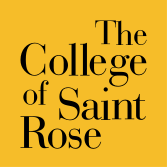Software
This page is designed to help you obtain all software used and licensed for distribution by The College of Saint Rose. Some of the applications listed have special licensing requirements and may require your username and password to install.
If you have any questions about the software listed, please contact Technology Support Services at x4357 (H-E-L-P) or 454-2190.
Anti-Virus and Security
Windows Defender
Windows Defender for Windows 10, Windows 8.1, Windows RT 8.1, Windows 8, and Windows RT provides built-in protection against malware. Windows Defender is already included and ready to go.
Avira Free Antivirus for Mac
This free Antivirus for Mac uses award-winning technology to protect you against online threats, including viruses, Trojans, adware and spyware. Download Avira here.
Adobe Creative Cloud
Many members of the St. Rose community take advantage of the features of the Adobe Creative Cloud. Recent changes to Adobe’s licensing model will change the way that everyone will need to interact with Adobe products in order to continue using the available features. These changes will affect students using our public computers and employees using their office computers differently.
The IT department used to manage the installations of the Adobe Creative Cloud (CC from here forward) with serial number licenses. This means that we would install the applications and apply a serial number to the installations. Adobe has changed their licensing model for the 2019 release and future releases of CC to be based on Adobe ID’s. Based on their new licensing model, every employee (faculty, staff, and administration) will need to have a Named User License and each public device will be assigned a Shared Device License.
A Named User License (NUL) is a license that is assigned to an employee’s account that will allow them to use CC. The IT department has setup a system to allow employees to log into CC with your network account (your standard email address and password).
A Share Device License (SDL) is a license that will be applied to all of our public computers (labs, teacher stations, public kiosks, etc.). A computer with CC installed with a SDL allows anyone with an Adobe account to log in and use all of the CC applications that are installed.
What does this mean for you?
For students, in order to use the CC 2019 applications, you will need to have an Adobe ID already or setup a new Adobe ID. This can be done for no cost by going to adobe.com and signing up for an Adobe ID. If you do not have an Adobe ID when you first attempt to use one of the CC 2019 applications, you will be presented with a link to create an Adobe ID on the sign in window for that application. Once you have created this Adobe ID, you can use it to sign into any CC application on all of the public computers around campus.
Purchasing Programs
Microsoft Office 365
Students are eligible to download Office 365 ProPlus – for free! The package can be installed on up to five personal devices, including Windows and Mac computers as well as tablets and smart phones that support the apps. The app package includes Word, Excel, PowerPoint, and OneNote.
Get Started:
How to Install:
Getting Help:
Tips:
- When saving files, be aware that cloud services are available as Save As locations, such as OneDrive. The College does not support the use of OneDrive so you are encouraged to save to your local computer or device.
- Eligibility for this program expires when you are no longer an active student, as defined by existing College policy.
efollet.com Software Shop
Affiliated with the Saint Rose bookstore, this website offers software and technology products, including those published by Microsoft and Adobe, at discounts of up to 85 percent off retail prices to verified academic buyers.
Apple
If you’re a student, teacher, administrator, or staff member, you’ll get special pricing on the full range of Macintosh computers, plus select third-party products.
CDW-G
Everything you need: flash drives & memory; blank CD’s & DVD’s; digital & video cameras; PC’s & laptops; software; keyboards & mice; backpacks & laptop cases; printers & ink; TV’s; GPS; PDA’s; Bluetooth headset & car kits; even Xbox 360 – all at volume educational discount prices.
Dell
Dell Member Purchase Program for students, faculty, and staff.
GovConnection
GovConnection is dedicated to fulfilling the unique, specialized IT needs of academic institutions (K-12 and higher education), state and local governments throughout the United States.
SAS JMP Pro
The link below contains the installer for Mac and PC versions of SAS JMP Pro 15. The instructions for how to install each variant are in a file called README.txt. You will be asked to sign in with your St.Rose username and password in order to download the installers.
Maple 2020
The links below contains the installer for Mac and PC versions of Maple 2020. The instructions for how to install each variant is located on the respective download page, please read and follow each step that is supplied. You will be asked to sign in with your St.Rose username and password in order to download the installers.