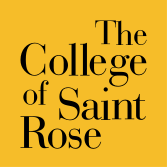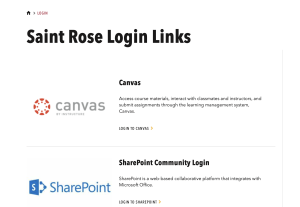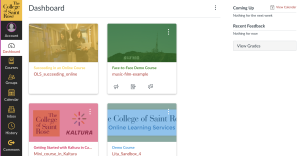For help with on-campus technology such as accounts/passwords, wi-fi, email, SharePoint, and other network systems, please contact Technology Support Services (ITS Help Desk), or email helpdesk@strose.edu.
Support and Documentation
General Technical Support
Navigate is not supported by Online Learning Services. For questions pertaining to Navigate, please contact navigate@strose.edu.
OLS Support and DOcumentation
For problems using Canvas, Kaltura, VoiceThread, Zoom, or Anthology Portfolio, please email helpdesk@strose.edu.
Choose one of the options below to find guidance and documentation with OLS supported programs and platforms.
Canvas
Getting Started with Using Canvas at The College of Saint Rose
Students and faculty at The College of Saint Rose of Saint Rose should log in to Canvas using the following process:
Find Canvas on the Saint Rose main login (https://strose.edu/login) page. This is the same page where you can log in to your email (see screenshot below).
Alternatively, you can access Canvas by typing https://strose.instructure.com in the url bar of either the Chrome or Firebox browsers. (Canvas does not work well with Safari or Edge.)
Once you’ve completed step 1, you will land on the login page. Enter your strose username and password. These are the same as your login credentials that you use for accessing your email.
Students: Use your last name with the first initial of your first name, and then the last 3 digits of your strose ID#. Example: smithj000.
Faculty: Use the first 7 letters of your last name with the first initial of your first name. Examples: smithj or laubschj.
Once you’ve logged in, you will land on your Canvas Dashboard. This is where you can access all courses that you teach/are enrolled in.
If you experience any trouble in this process, please email helpdesk@strose.edu and put “Canvas” in the subject line.
Adding new users to canvas
Many times, OLS receives requests to add users to Canvas. We have created these flow charts to help faculty, staff, and students understand the process.
You can visit the Canvas Community for videos and documentation from Canvas.
Help is also available 24/7 via email, chat, or phone, by clicking the Help button in Canvas ![]() . (Found in the Global Navigation menu.)
. (Found in the Global Navigation menu.)
Find printable documentation for using Canvas from OLS . You must be logged into your St. Rose SharePoint account (Microsoft 365).
Kaltura
Go to the Kaltura Knowledge Center for Help
Find printable documentation from OLS. You must be logged into your St. Rose Sharepoint account (Microsoft 365).
Watermark Student Learning & Licensure (SL&L)
The Watermark Support site offers many easy-to-follow guidelines for using Watermark in your courses.
Find printable documentation from OLS. You must be logged into your St. Rose Sharepoint account (Microsoft 365).
Zoom
Visit Zoom’s comprehensive support website with assistance in using Zoom.
Please note: St. Rose Zoom accounts should be created or upgraded by emailing onlinelearning@strose.edu.
You can access printable documentation created by OLS pertaining to the use of Zoom at The College of Saint Rose. Please note that you will need to be logged into your St. Rose SharePoint account (Microsoft 365).
Turnitin
Find information and support from Turnitin, the plagiarism checking tool at the College.
Find printable Turnitin documentation from OLS to help you navigate the plagiarism tool that we use at the College.
VoiceThread
Visit the VoiceThread How-To section to learn more about using this tool to create collaborative presentations.
Find documentation from OLS on how to use VoiceThread.