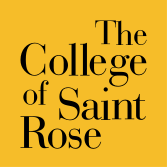My Accounts
Your Saint Rose accounts provide access to a number of different systems including Banner, Bannerweb, and Blackboard to name a few. This section provides an overview of when and where to use your account information.
Strose Username & Password
Your supervisor will communicate your Strose Username and password with you.
3 Ways to Change Your Password:
- Log into a campus PC, press CTRL+ALT+DEL and select “Change Password”.
- Log into the password reset site at https://pwdreset.strose.edu.
- Go to Technology Support Services Desk with photo ID.
Password Complexity Requirement:
The main reason e-mail accounts get compromised is that people use easy to guess passwords. In order to reduce SPAM, phishing, and other internet hazards, ITS requires that your network password be complex. Please see the College’s Password Policy for more details.
All passwords must include the following characteristics:
- It cannot contain significant portions of the user’s account name or full name
- It must be at least eight characters in length
- It must contain characters from three of the following four categories:
- Uppercase characters (A-Z)
- Lowercase characters (a-z)
- Numbers (0-9)
- Non-alphabetic characters (e.g. !,$,#,%)
Where to use your Strose Username & Password:
- Banner (Internal Access Only)
- Canvas
- Network Registration
Strose ID
Your Strose ID is a 9-digit number that uniquely identifies you. This number is mostly used for administrative purposes, but you will need it to access your Bannerweb Portal (the “Secure Site”). To access the Bannerweb Portal, you need your Strose ID and a PIN number.
Change your PIN:
- Log in to Bannerweb “Secure Area” and click “Personal” Tab.
- Find “Change Pin” link and fill out form for new PIN.
Where to use your Strose ID and PIN: